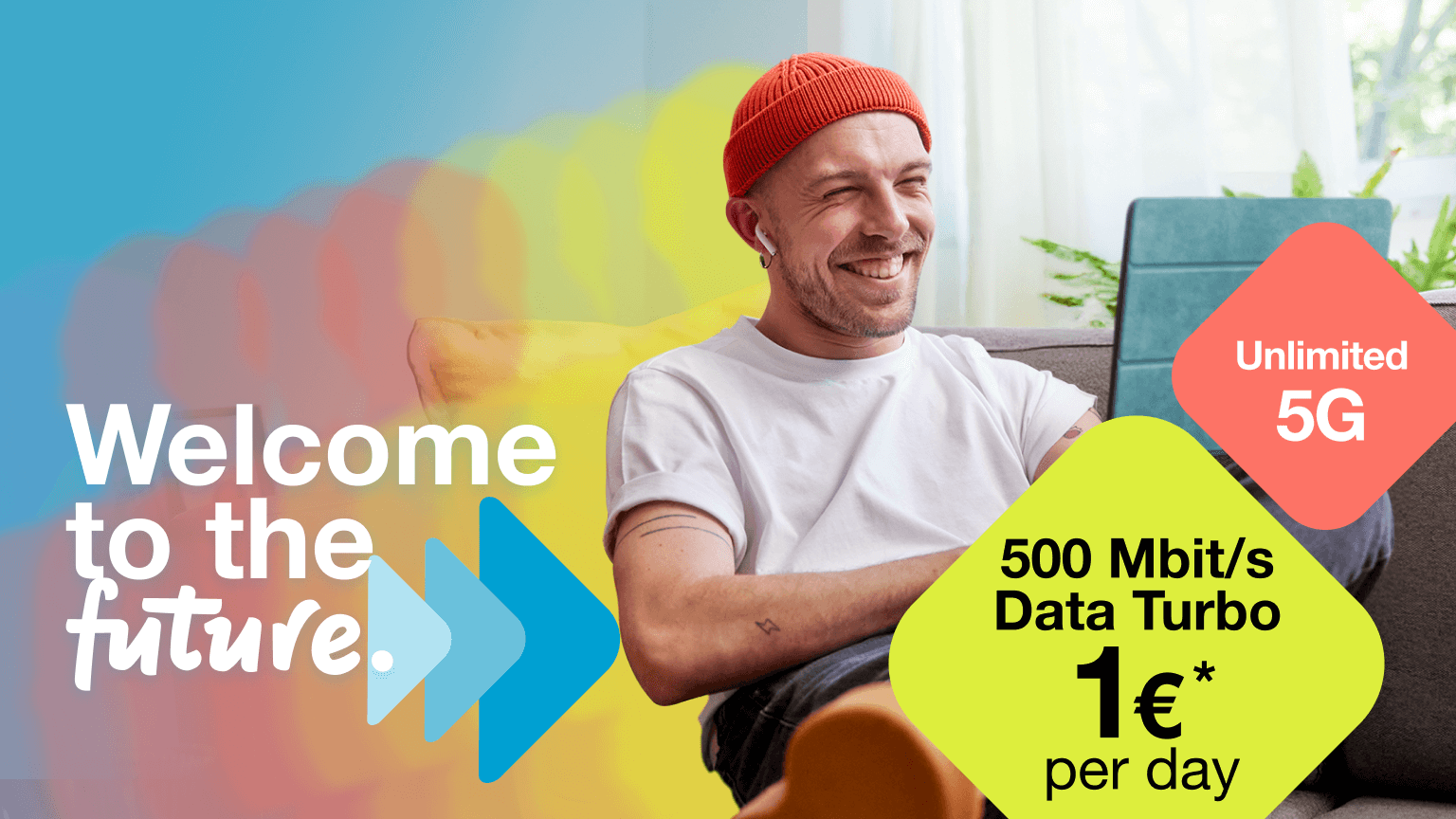* Prerequisite: Active up³ Internet plan for 28,90 € / month.
up and away! Welcome to the age of modern mobile communication!
It’s time for the classics of the future – with up³ plans that make everything smarter, faster and simpler than with traditional plans. Thanks to an app that unites all the benefits of digital progress and offers completely new possibilities as Austria’s most modern mobile communications solution – in just a few clicks, you can:
- Activate your new plan in just 5 minutes yourself.
- Keep an eye on things 24/7.
- Stop worrying about hidden costs or contract terms, and suspend it anytime.*
- Device dependent use an eSIM or traditional SIM card. Read more
- 24/7 Live Chat in the app.
- Port your phone number for free.
* No more payments will be taken if the account is paused at least 5 days prior to the next payment date. Activate up³ yourself in just five minutes once you’ve downloaded the eSIM or received the physical SIM card.
Let’s be honest: the advantage of being able to manage your new mobile phone plan via the app yourself comes with another huge advantage: particularly low prices! If you’d prefer a plan that offers extensive service through our shops, please step this way.
Which plan suits you best?
up³ for mobile phones.
Plans with an eSIM or traditional SIM card.
up³ for the home or office.
Plan with a traditional SIM card, no router included.
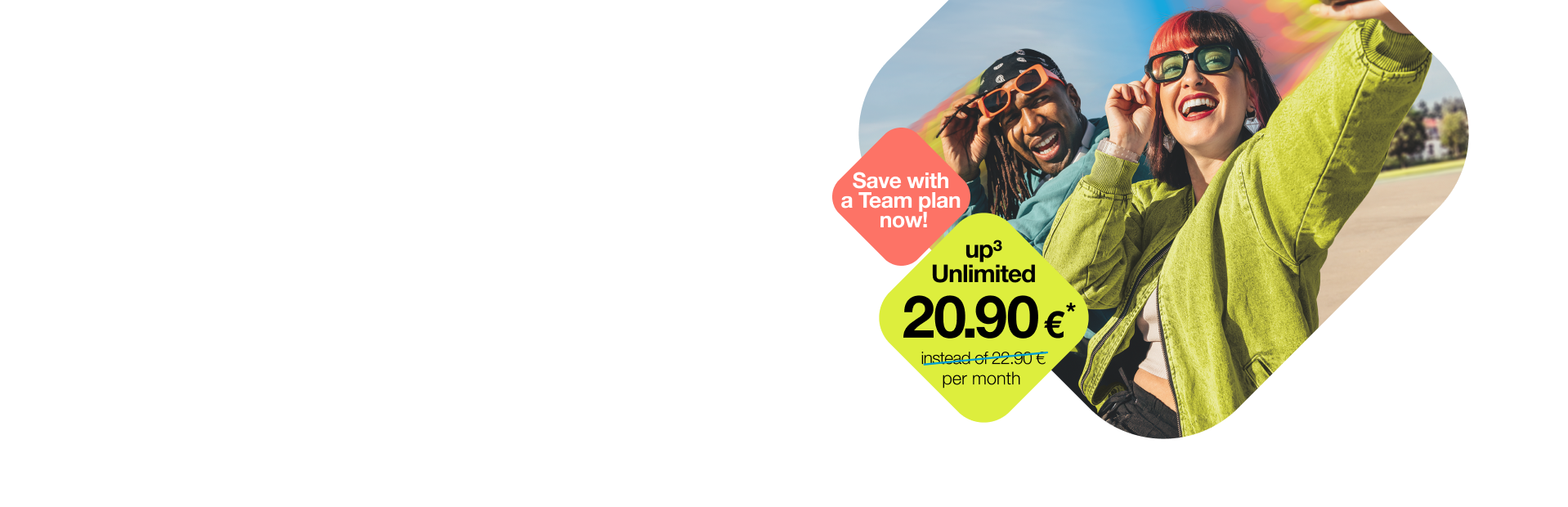
up³ plans – they’re even
better as a team.
No matter what up³ plan you’re on right now – you can add up to 99 others to it directly in the up³ app to make a Team! It’s a really handy way to manage all your family or office plans in a single place. On top of that, you can enjoy great savings by signing up for up³ Unlimited or up³ Internet as part of a Team plan:
✓ up³ Unlimited as a Team plan: just €20.90/month instead of €22.90/month
✓ up³ Internet as a Team plan: just €26.90/month instead of €28.90/month
Choose the combinations that suit you best: multiple identical or different smartphone plans, or add an Internet plan to your smartphone plan – or just choose something completely different. Set up your Team plans whichever way best suits your family or team – available as eSIM or classic SIM.
Any questions? Here are our FAQ.
The scope of services and terms of use correspond to the respectively designated up³ plan. When adding a team plan to a main plan, the current conditions of the team plan will be displayed in the order overview. If the main plan is paused, the team plan will also be paused.
Switching to up³ is simple in the up³ app:
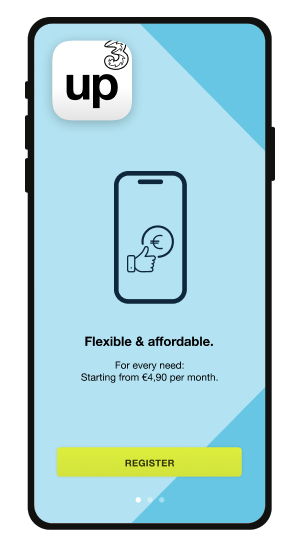
|
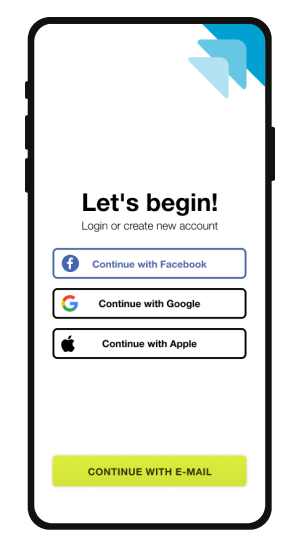
|
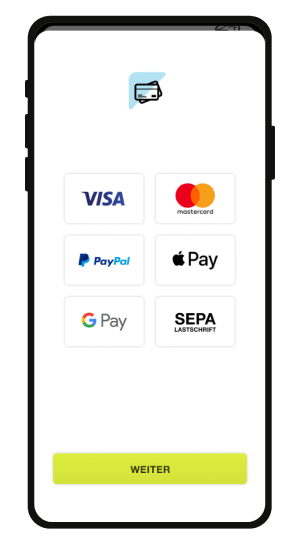
|
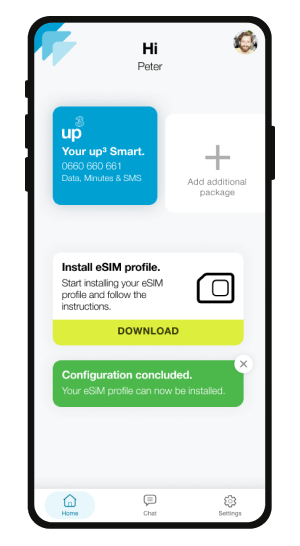
|
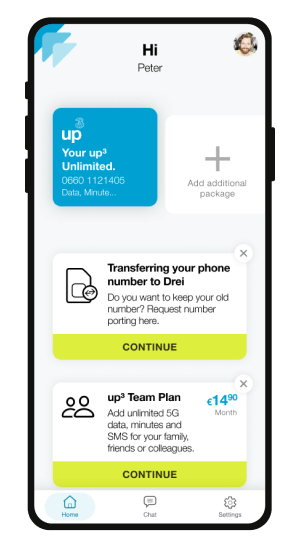
|
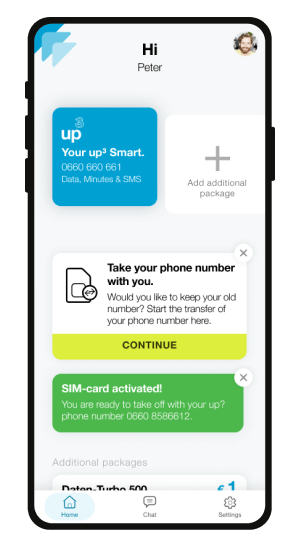
|
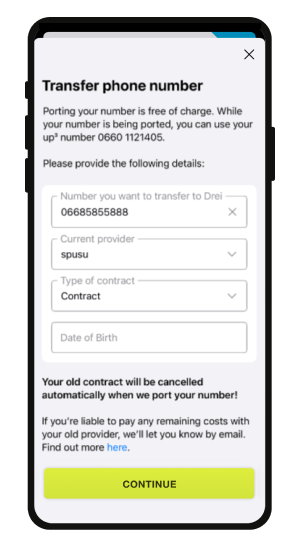
|
|---|---|---|---|---|---|---|
| 1. Download the free app from the Apple App Store or Google Play Store. | 2. Register with your Apple, Google or Facebook login with just one click or, if you prefer, set up a brand-new up³ account. | 3. Choose your payment method: credit card, SEPA direct debit, Apple Pay, Google Pay or PayPal. | 4. Download your eSIM profile onto your mobile phone - continue to the step 5a. For Internet plans or if your device isn’t eSIM-ready: we’ll send you a traditional SIM card – skip to step 5b. | 5a. Your new eSIM is nearly ready to go! A later switch to a traditional SIM card is possible in our Drei shops. | 5b. Once you’ve received your SIM card, insert it into your device and activate it in the app - that's it, let's go! | 6. As an option, if you want to keep your old phone number, you can ask us to port it from your previous provider.. |
You can sign up to up³ via the online shop on your desktop computer as well. We’ll provide a QR code that you can scan to access the eSIM profile (excepting Internet plans that always require a traditional SIM card). Once you’ve signed up, simply download the app onto your device – you’ll need the app to activate your SIM card, manage your plan, change your settings, transfer your number, get support via chat, etc. To find out more, please check out the details for each plan on the website.
Unique in Austria: mobile communications with a pause button.
✓ Suspend your up³ plan anytime – and with it the payments.*
✓ On your mobile phone you’ll still be able to receive calls and messages for up to 12 months.
✓ Reactivate your plan at any time, so you can actively use it again.
✓ It’s super simple with just a few clicks in the up³ app.
* No more payments will be taken if the account is paused at least 5 days prior to the next payment date.


Refer a friend to up³ and get 1 month free!
Already got an up³ plan? Recommend up³ to family, friends or colleagues and get 1 month free for every successful referral – and the same goes for every one of your referrals.
How it works:
1. Your referral installs the up³ app and activates their eSIM or SIM card.
2. After that, they have a month to contact us via live chat to tell us your up³ number, i.e. the number associated with your existing plan, and #freemonth.
3. Once their 14-day cooling off period has passed, you and your referral each get 1 month free.
The person referred must not have been an up³ customer in the last 12 months. Team plans and up³ plans which receive a discounted price through voucher code activation or the Christmas bonus are excluded from getting a 1 month free. No payment in cash. Promotion until revoked. Legal recourse is excluded. Information on data processing can be found here.
FAQ.
Plan.
Main plan for mobile devices
- Sign up via the app on your mobile device: the app can detect whether your device is eSIM-ready or not straight away and will guide you through the registration process accordingly. up³ supports any eSIM-ready smartphone or tablet without SIM lock (except Internet plans, which always require a traditional SIM card). If your device isn’t eSIM-ready, the up³ app will automatically offer you a traditional SIM card free of charge, shipping included. Unless you’re signing up for an Internet plan, if you’re using an eSIM-ready device, the app will always prompt you to download your eSIM profile.
- Sign up on a desktop computer (notebook, computer) at www.drei.at/up: you’ll be able to choose between an eSIM and physical SIM card during the order process. If you choose an eSIM, you’ll receive a QR code that will enable you to download your eSIM profile once you’ve finished signing up. If you choose a traditional SIM card, we’ll send it to the address you provide. Once you receive it, it will have to be activated via the up³ app. The only way to manage your up³ plan (settings, pausing, add-ons, etc.) is via the up³ app.
Team plan for mobile devices
You can only add a Team plan to your main plan via the app. In the app, you’ll have the option to choose either an eSIM or a traditional SIM card (except Internet plans). If you choose an eSIM, you’ll receive a QR code that will enable you to download the eSIM profile once you’ve finished signing up. The person who will be using the Team plan needs to download the eSIM profile onto their device. If you choose a traditional SIM card, we’ll send it to the address you provide. Once you receive it, you’ll have to activate it via the up³ app that’s associated with your main plan. Place the SIM card in the respective device. Only the owner of the main plan can use the up³ app, not Team plan users. You would have to pass on your login details and customer code for another person to use the app and manage the team plans.
Internet plans
Whichever device you use to sign up for your Internet plan, we’ll always send a traditional SIM card to the address you provide. Once you receive it, it will have to be activated via the up³ app. The only way to manage your up³ plan (settings, pausing, add-ons, etc.) is via the up³ app.
The up³ app is compatible with all operating systems for mobile devices (Android 11 or iOS 15 and higher). You can download it free of charge from Play Store or the App Store.
up³ does not currently offer a multi-SIM that allows you to be reached under the same number on your smartphone and on your smartwatch.
However, you can use our up³ plans for selected smartwatches or kidswatches with a mobile phone function, provided you don't need the same number on them as on your smartphone. To do this, simply add a suitable team plan to your main plan in the app. You can then manage both plans conveniently in your app. You can order the team plan with an eSIM or classic SIM card.
You can currently equip the following watches with a mobile phone function with a team plan: Samsung Galaxy, Sentar 4G, Shenzhen YQT, TCL Kids MT42X/MT40X Watches, ZTE Kidswatch K1 Pro. Unfortunately, a team plan for Apple Watches with mobile phone function is not yet possible.
A brief summary of your plan is available on the homepage in the app. For more details – including your usage – click on the blue tile to go to the app-details page. The details of your plan are available in the terms and conditions. The terms governing your plan apply for the entire term of your up³ plan.
If you’ve paused your plan, you won’t be able to see or change your payment method in your account settings. To do that, you’ll have to unpause the plan first by opening the app and clicking “Unpause” or going straight to settings under “Pause up³”, move the slider to green, enter your customer password and choose your payment method. Available payment methods are Apple Pay, Google Pay, Mastercard, Visa, SEPA and PayPal. Once you’ve made your payment successfully, your up³ plan will be reactivated within a few minutes.
For the payment method, click on “My account” on the start page (symbol top right). There you will find the current payment method. If you click on the payment method, you can change it. Available payment methods are Apple Pay, Mastercard, Visa, SEPA, Google Pay and PayPal. If your plan is paused, your payment method won’t be shown here for security reasons.
In “My account”, you can also:
- view your personal details (title, first name, surname, date of birth, nationality, email address) and change your email address after entering your customer password.
- change your password in the security settings, activate Face ID and change your customer password. To do so, you’ll have to enter your current customer password.
- reach us via the contact form with your request & inquiries.
- find the answers to the most frequently asked questions in the FAQ section.
Under “Settings” at the bottom right of the app, you can pause/unpause your up³ plan, request your eSIM profile, port your phone number, view your PIN & PUK and add the additional packages for an active up³ plan and the team plans for an active up³ Unlimited plan.
Click on “Unpause up³” on the start page of your app or by going straight to Settings under “Unpause up³”. Confirm your currently stored payment method or select a new payment method once you’ve entered your customer code. Available payment methods are Apple Pay, Google Pay, Mastercard, Visa, SEPA direct debit and PayPal. Once you’ve successfully made your payment, your up³ plan will be reactivated within a few minutes.
The simplest way is to pause your plan via the app. By doing that, you’ll still be able to receive calls and SMS – free of charge, of course – and also use the app with your existing login details. We’ll pause your payments at the earliest possible date.
In the app, simply go to Settings and tap “pause up³”. If you want to use up³ again, simply go to Settings to unpause it. All you’ll have to do is provide your payment details and you’ll immediately be able to use all your up³ services again.
If you want to permanently cancel your up³ number so that nobody can call or text you on your phone, please contact us via the Live Chat (Mon to Sat, 8:00 am to 6:00 pm in the app.
First, check whether it’s a foreign number and whether the number is usually valid and you’re able to call it. Then check the app to see whether you’ve got sufficient minutes available. You’ll find that information on the homepage under “Your up³ plan”. That’s also the page where you can sign up for additional options for international calls or roaming.
You can’t make calls to premium-rate numbers (starting with 0900, 0930, 0810, 0820) with an up³ plan.
You can call Austrian 0800 numbers, but it’s not usually possible to call German 0800 numbers.
Premium rate numbers (numbers starting with 0900, 0930, 0810, 0820) can’t be called on an up³ plan to avoid unexpected costs.
You can switch to another current up³ plan anytime and free of charge. Simply write to our experts in the live chat in the app: Mon-Sat, 8 a.m. - 6 p.m., and they will make the switch for you immediately. If you wish to switch immediately, the minutes, text messages and data you have already paid for on your old plan will expire.
If you’re under 27 years old and you’ve got an up³ plan, you can switch to our up³ Under27 plan. Unfortunately, you won’t be able to switch if your up³ plan is linked to any team plans. You can’t switch individual team plans to an up³ Under27 plan either.
If your up³ plan is linked to a team plan, it is unfortunately not possible to switch to another current plan. Individual team plans cannot be switched to another plan either.
Anyone between the ages of 18 and 27 (up to 1 day before their 28th birthday).
Porting your phone number.
Porting your number from a different Austrian provider to up³ is free of charge, and your old contract is cancelled automatically on the day porting takes place. Unfortunately, it is not possible to transfer numbers from foreign providers.
How it works:
Do you have a private contract in your own name with another provider?
Start the number-porting process straight on the up³ app once you’ve set up your plan. In Settings, simply click on “Port number”. We send your current provider a request to give us the necessary details for number porting (known as NÜVI – Nummernübertragungsinfo) and email them to you. In addition to the details we need, it also gives you an overview of any outstanding costs with the current provider.
What you need to know if you’re using the app to switch to up³ from HoT or spusu: for the type of contract you had with your previous provider, answer “Prepaid” for HoT or “Contract” for spusu.
Number porting can take up to 5 working days. Once the process is complete, your phone number will appear under Home in the app.
Do you have a private contract that’s not in your own name with another provider?
In that case, you’ll have to request the necessary details for number porting (known as NÜVI – Nummernübertragungsinfo) from your current provider yourself. Send us the NÜVI details once you’ve received them – preferably via live chat (Mon – Sat from 8:00 am – 6:00 pm) or contact form on the up³ app – together with a confirmation (declaration of) from the current contract holder.
Until number porting is completed, you’ll be able to use all your new services with your current up³ number. Should you want to keep your current contract as well, but with another number, be sure to let us or your current provider know before the porting date. If you cancel your contract, you may incur costs due to notice periods or minimum contract terms.
If you take out your up³ plan directly via the app, you can choose to have your number transferred from your Drei contract to up³ straight away. You can also request to have your number transferred free of charge at a later date by going to Settings in the app, regardless of whether you signed up for up³ via the app or online.
If you choose to transfer your number immediately when you sign up for the plan via the app, we’ll take care of the details so that you can use your Drei number with up³. Depending on what device you use to sign up, we’ll either update your eSIM profile with your number, or you’ll continue to use your existing Drei SIM card with your up³ plan.In that case, your old Drei contract will be cancelled automatically. Should you still have pending invoices or costs resulting from the cancellation with Drei, you’ll have to settle them first, ideally when you sign up with up³. Once that’s done, we’ll transfer your number straight away.
Need to know: if you cancel your plan, you’ll lose your Drei benefits (e.g. the KinoDonnerstag cinema tickets) and possibly also your Unlimited MIX benefits, as they’re not compatible with up³. Unfortunately, you won’t be able to keep your Drei email address (...@drei.at) either. We recommend that you set up an alternative email address before you switch. Add-ons such as Drei TV, payment by phone bill, Guardian Angel, etc. are not available with up³ yet. Since the cancellation is effective immediately, you’ll lose your access to the customer zone (“Kundenzone”) on the website.
You’ll have to meet the following requirements to be able to transfer your number from Drei to up³ as soon as you sign up:
- Order via the up³ app: sign up for your new up³ plan directly via the app and choose to have your number transferred immediately as part of the order process.
- You have an existing Drei plan (you cannot instantly transfer a prepaid number).
- You must have settled all costs: if you still have pending invoices or costs resulting from the cancellation with Drei, you’ll have to settle them first, ideally when you sign up with up³. Once that’s done, we’ll transfer your number straight away.
- Both the Drei and the up³ plan need to be in your name.
If you don’t meet these requirements, you’ll be assigned a new up³ number when you sign up. You’ll be able to transfer the number yourself at a later date via the app.
If you signed up for an up³ plan with a new number via the app or online and want to transfer your Drei number to up³ retroactively, you can do so any time after downloading the eSIM profile or activating the SIM card that you receive in the post. Simply go to Settings in the up³ app, provide your Drei customer password and phone number, and confirm the transfer by entering your up³ customer password. If you transfer your number internally retrospectively, your old contract will not be cancelled automatically. To cancel, please contact us via the Live Chat (Mon – Sat from 8:00 am – 6:00 pm) and we’ll be happy to assist you.
Need to know: if you cancel your plan, you’ll lose your Drei benefits (e.g. the KinoDonnerstag cinema tickets) and possibly also your Unlimited MIX benefits, as they’re not compatible with up³. Unfortunately, you won’t be able to keep your Drei email address (...@drei.at) either. We recommend that you set up an alternative email address before you switch. Add-ons such as Drei TV, payment by phone bill, Guardian Angel, etc. are not available with up³ yet.
Yes, but you’ll have to put the Drei plan in your name first. The person whose name the plan is in will have to request it in the customer zone (“Kundenzone”) on our website by going to Customer details – Phone number and selecting “Transfer plan”. They’ll have to enter their customer password to receive a code by SMS. The code is valid for 14 days. You can show it in any Drei shop to have to plan transferred to your name.
Once that’s done, you can initiate the number-transfer process yourself via Settings in the up³ app. Simply enter the Drei customer password and phone number from the plan you’ve put in your name and confirm the transfer by entering your up³ customer password.
Need to know: if you retrospectively transfer your number internally, the old contract that you’ve put in your name will not be cancelled automatically. To cancel, please contact us via the live chat (Mon – Sat from 8:00 am – 6:00 pm) and we’ll be happy to assist you. If you cancel your plan, you’ll lose your Drei benefits (e.g. the KinoDonnerstag cinema tickets) and possibly also your Unlimited MIX benefits, as they’re not compatible with up³. Unfortunately, you won’t be able to keep your Drei email address (...@drei.at) either. We recommend that you set up an alternative email address before you switch. Add-ons such as Drei TV, payment by phone bill, Guardian Angel etc. are not available with up³ yet.
First, you’ll need to sign up for an up³ plan with a new phone number. Once you’ve downloaded the eSIM profile or activated your new up³ SIM card, you’ll be able to request that your number be transferred from Drei prepaid to up³ under Settings in the up³ app. Simply enter the Drei prepaid customer password and phone number and confirm the transfer by entering your up³ customer password. Please note that we can only transfer the number if the prepaid account and the up³ plan are in the same name.
If the prepaid card is not registered in your name, you must first have the phone number transferred to your name. To do this, please send us the completed and signed declaration of assignment via live chat or the contact form.
Firstly – that’s a real pity! We’d love to hear from you via live chat (Mon – Sat 8:00 am – 6:00 pm) so you can tell us why you want to leave. We’d be grateful for your feedback as it helps us improve.
And yes – of course you can take your number with you. To do so, please give us the details of your new provider, your phone number and your PUK. To find your PUK, please go to Settings. If you have an up³ plan with connected team plans, all team plans are automatically paused when you transfer your phone number to another provider. They cannot be used afterwards.
Add-on packages.
Yes, you can find an overview of all add-on packages for up³ plans here. If you have an active up³ plan, you can add the packages directly on the start page of your up³ app. If your plan is paused, you must firstly reactivate it to be able to purchase add-ons.
The following countries are included in the add-on packages: Albania, Andorra, Argentina, Armenia, Australia, Azerbaijan, Bahrain, Bangladesh, Bolivia, Bosnia-Herzegovina, Brazil, Brunei Darussalam, Cameroon, Canada, Chad, Chile, China, Colombia, Costa Rica, Dominican Republic, Ecuador (incl. Galapagos), Egypt, El Salvador, Georgia, Ghana, Great Britain (incl. Northern Ireland), Greenland, Guatemala, Guernsey, Guinea-Bissau, Honduras, Hong Kong, India, Indonesia, Iraq, Isle of Man, Israel, Japan, Jersey, Jordan, Kazakhstan, Kenya, Kuwait, Kyrgyzstan, Macao, Macedonia, Madagascar, Malawi, Malaysia, Mexico, Monaco, Montenegro, Morocco, New Zealand, Nicaragua, Niger, Nigeria, Oman, Pakistan, Panama, Paraguay, Peru, Puerto Rico, Qatar, Republic of the Congo (also known as Congo-Brazzaville), Russia, Saudi Arabia, Serbia, Seychelles, Singapore, South Africa, South Korea, Sri Lanka, Sudan, Switzerland, Taiwan, Tajikistan, Tanzania, Thailand, Trinidad & Tobago, Tunisia, Turkey, Uganda, Ukraine, United Arab Emirates, Uruguay, USA (excl. external territories), Uzbekistan, Vietnam, Yemen, Zambia.
eSIM & eSIM-profile.
An “embedded” SIM is a digital SIM-card that is embedded in a mobile phone. It replaces the classic SIM-card.
Your eSIM profile is provided as soon as you complete your order and can be downloaded straight onto your device. This takes about 5 minutes, after which you can use it straight away. The eSIM profile contains all the information you need to be able to browse and make calls, and so completely replaces a conventional SIM card.
up³ supports all eSIM-enabled smartphones and tablets without a SIM lock. For some devices, the eSIM function must be activated manually in the device's system settings.
Compatible devices include all iPhones from the iPhone XS, all iPads from the iPad Air 3 (cellular), all Samsung Galaxy smartphones from A54 and S20 as well as the Google Pixel 3 and its successors. However, many other devices from other manufacturers are also eSIM-capable.
Once you’ve completed your up³ order, you’ll receive a link if you ordered via the app or a QR code to download your eSIM profile if you ordered via the website. Start the download and follow the instructions. Occasionally, you may be provided a QR code for technical reasons even when you sign up via the app.
This can be fixed very easily: Go to the settings and click on the "Request new eSIM-profile" menu item; you'll be given installation instructions for your new eSIM-profile.
No, your eSIM-profile is always free of charge.
It’s really easy: first download the up³ app to your new device and log in using your existing login details. Then go to settings and click “New eSIM profile”. Click on “Request eSIM profile” and follow the instructions. This will automatically deactivate the eSIM profile on your old device.
If you need to transfer your eSIM profile from Apple to Android and originally used your Apple ID to log in, please contact us via the chat. We’ll add an email address for your account so that you can log in via email.
No, it’s one eSIM profile per device and phone number. Of course, you can download the app on the second device and register another up³ account there – with a separate plan, different eSIM profile and a different phone number. Or you can add another eSIM with the team plan instead.
Traditional SIM card.
Main plan for mobile devices
• Signing up via the app on a mobile device: the app can tell automatically whether your device is eSIM-ready, and will guide you through the registration process accordingly.
• Signing up on a desktop computer (notebook, computer) at www.drei.at/up: you’ll be able to choose between an eSIM and physical SIM card during the order process.
Team plan for mobile devices
• You can only add a Team plan to your main plan via the app. When you sign up for a Team plan, you’ll have the option to choose either an eSIM or a traditional SIM card.
Internet plans
Whichever device you use to sign up for your Internet plan, we’ll always send a traditional SIM card to the address you provide.
The up³ app is compatible with Android 11 or iOS 15 and higher. It can be downloaded from the Google Play Store or Apple App Store.
We can send the SIM card to any address in Austria that you provide during the order process. Unfortunately, we’re unable to send SIM cards abroad. Shipping is free of charge and takes 2-3 working days with our shipping partner DPD.
We can send the SIM card to any address in Austria that you provide during registration. Unfortunately, we’re unable to send it to an address abroad.
Once you’ve signed up for your up³ plan, we’ll get our shipping partner DPD to send you your SIM card. It should be with you in 2-3 working days.
You’ll be sent a tracking link from DPD themselves by email shortly after you place your order. They’ll use the email address you provided when you set up your up³ profile. If you have any questions about your SIM card delivery, please get in touch with DPD.
Activate your SIM card within 30 days of the date on which your order went through. Once your SIM card arrives, simply enter the number and PUK in the up³ app and create a personal password. That’s it! It can take up to 5 minutes for your SIM card to be activated.
You can request a replacement SIM card – or to switch to a different type of SIM (i.e. eSIM to traditional SIM card or vice versa) – anytime at one of our Drei shops. Please remember you’ll need to show us your photo ID to do so. Switching to a physical SIM card in the shop costs €10.
Alternatively, if you want to switch from a traditional SIM card to an eSIM, you can go to Settings in the app and either request an eSIM profile or a QR code to create an eSIM profile. It’s free of charge and you can do it anytime.
Should the SIM card get lost in the post, you’ll need to order a replacement SIM card in the app. You won’t incur any additional costs. Should the next SIM card get lost in the post again, you’ll need to re-order your up³ plan in the app. To do so, log out of the up³ app and place another order by using a different login method to the one you used previously. Alternatively, you can delete the up³ app, download it again from the app store and register using a different login method to the one you used previously. You won’t incur any additional costs.
Alternatively, if you want to switch from a traditional SIM card to an eSIM, you can go to Settings in the app and either request an eSIM profile or a QR code to create an eSIM profile. It’s free of charge and you can do it anytime.
Switching to a different type of SIM (i.e. eSIM to physical SIM card or vice versa) is possible anytime at one of our Drei shops. You’ll be charged for the switch straight away at the relevant price. Please remember you’ll need to show us your photo ID to do so.
If you can’t make it to a Drei shop yourself, you can authorise somebody to collect the SIM card on your behalf. They’ll have to present the following form carrying both your signature and their own. >> To the form: SIM swap by authorised representative
Team plan.
No. You always need to have an active up³ plan – either for a smartphone or the Internet – to be able to sign up for Team plans.
No, you can only sign up for Team plans via the up³ app. And to do that, you need to have an active up³ plan.
When you sign up for a Team plan, you’ll have the option to choose either an eSIM or a traditional SIM card. If you choose an eSIM, you’ll receive a QR code that will enable you to download the eSIM profile once you’ve finished signing up. The person who will be using the Team plan needs to download the eSIM profile onto their device. If you choose a traditional SIM card, we’ll send it to the address that you provide, and you’ll need to activate it in the up³ app once it arrives. Once you’ve done that, you can place it in the respective device. You cannot access the up³ app on a Team plan.
No. If you pause the main plan that’s associated with the Team plans, all the linked Team plans will be paused as well. However, you can pause each Team plan individually via the up³ app. Should you have any other questions, please contact our experts via the Live Chat in the app: Mon to Sat, 8:00 am to 6:00 pm.
No. You already identified yourself for your main plan. You don’t need any further identification for additional Team plans – not even if someone else is using the Team plan.
You can take out up to 99 Team plans with an active up³ plan.
You can add Team plans to any active up³ plan, so long as the respective plan isn’t a Team plan itself. If you’re signing up for a Team plan for somebody else, that person won’t be able to add another Team plan unless you give them your login details and customer code. All plans need to be managed via the main plan, unless you’ve chosen to share your details with somebody else.
You can switch from an eSIM to a physical SIM card at one of our Drei shops anytime. You’ll be charged for the switch straight away at the relevant price. Please remember you’ll need to show us your photo ID.
If you can’t make it to a Drei shop yourself, you can authorise somebody to collect the SIM card on your behalf. They’ll have to present the following Form carrying both your signature and their own. >> To the form: SIM swap by authorised representative
Good to know: If you’re using a Team plan, you’ll need to bring this Form. This also applies if you want to switch to a new SIM card.
You’ll need to sign up for an up³ main plan before you can add Team plans. You can only set up a Team plan in conjunction with an active up³ plan.
If you port the number associated with the main plan to another provider, your up³ plan will be cancelled and all your associated Team plans will be paused automatically. You’ll no longer be able to use those Team plans once they’ve been paused.
Billing & payment.
Go to "Change payment method" in your settings and follow the instructions.
If you’ve paused your plan, you won’t be able to see or change your payment method in your settings. To do that, you’ll have to unpause the plan first by opening the app and clicking “Unpause up³” or by going straight to Settings under “Unpause up³”. Confirm your currently stored payment method or select a new payment method once you’ve entered your customer code. Available payment methods are Apple Pay, Google Pay, Mastercard, Visa, SEPA direct debit and PayPal. Once you’ve successfully made your payment, your up³ plan will be reactivated within a few minutes.
No. To do that, you’ll have to unpause the plan first by opening the app and clicking “Unpause up³” or going straight to settings under “Unpause up³”, move the slider to green, enter your customer password and choose your payment method. Available payment methods are Apple Pay, Google Pay, Mastercard, Visa, SEPA and PayPal. Once you’ve made your payment successfully, your up³ plan will be reactivated within a few minutes.
The available options are Apple Pay, Google Pay, PayPal, credit card (MasterCard, Visa) and SEPA direct debit. To check the validity of your payment method, you will be charged 10 Cent. These will be put back to your chosen payment method again. After a successful check your chosen payment method is charged.
Your invoice will be sent to you once a month to the e-mail address that you've entered for your up³ account.
Please contact our experts via the Live Chat in the app: Mon to Sat, 8:00 am to 6:00 pm.
You'll always be charged 5 days prior to the day of the month on which you first activated and paid for up³. If, for example, you activated and paid for up³ on May 7th the first time, then the account will always be settled on the 2nd day of each month.
Please go to “unpause up³” in the app settings and activate up³ there. Follow the instructions to update your payment method.
Voicemail & Visual Voicemail.
The voice mailbox is immediately active and free of charge within the EU. To call the voice mailbox, please dial 333 (within Austria) or +43 660 303060 (from abroad). The first time you call, you’ll need to set your own PIN for the voice mailbox and will be guided through the settings menu.
If you use an iPhone, Visual Voicemail is available free of charge with up³.
To stop your Drei Box from receiving voicemails, simply deactivate it by dialling the code ##002# and tap the green receiver button to confirm.
Login, PIN, passwords and more.
If you signed up for your up³ plan via the website at www.drei.at/up (i.e. not via the app), the login details will be the same as when you signed up. Please use the same login method and details as when you signed up for your plan online. This is the only way you can use the up³ app to activate the card, change your settings, buy add-ons, etc.
If you’ve forgotten the email details that you used to sign up online, simply click “Forgot password” when you log in to the app and follow the instructions. To use Facebook, Apple or Google ID to log in, you’ll have to change your password directly on the relevant platform.
One question: how did you log in to the app?
If you logged in with your email:
- do you still know your current password? On the up³ app, go to Home, open “Settings” at the bottom of the page, then open “Password & Security” to change your password.
- You’re signed out and you’ve forgotten your password? It happens. Click “Forgot password” when you log in and follow the instructions.
- To use Facebook, Apple or Google ID to log in, you’ll have to change your password directly on the relevant platform.
Go to “PIN & PUK” under Settings in the up³ app and simply enter your customer password to see them. Even if you’ve changed the PIN on your mobile phone, you’ll always be able to find the original PIN here. By the way, the PIN is not activated by default.
Your customer code consists of four digits that you specify yourself when you first register. You will need the customer code to change sensitive data in the app or, for example, to buy an add-on package.
Please go to the up³ app and contact us via the Live Chat (Mon to Sat 8:00 am to 6:00 pm) or via the contact form and we’ll send you a link to reset your customer password to the email address you provided when you set up your up³ account.
In the up³ app, go to the homepage and then Settings at the very bottom. You will find the function under “Password & Security” in “Login via Email” or under Security Settings in “Login via Open ID”.
For security reasons, you can’t see your login method. If you don’t know it anymore, please contact the Drei Service Team on 0660 30 30 30 (toll-free throughout Austria with your up³ plan) or on 0800 30 30 30 (toll-free throughout Austria). It’s not possible to change the login method retrospectively.
Using up³ abroad.
Of course, roaming is also possible with up³. Either units are included in the plan or you can buy the appropriate additional package for abroad directly on the start page of your app. In addition to the included EU roaming units, the up³ plans Unlimited, Under27 and Team also include units for the USA (excl. external territories), Switzerland, Turkey or the UK. An overview of all the units included in your plan can be found in the app on the details page, which opens by clicking on the blue tile on the start page, as well as in the settings of your Team plans. Good to know: You must be connected to the Internet to book additional packages - if you are already abroad, you may need Wi-Fi access.
Please only check your smartphone settings that you have activated roaming data usage for mobile data from up³. You can see your available EU data and your current consumption directly in the up³ app. For more details, simply tap on the blue tile on the app start page. If you have added team plans to your main plan, you can find the EU data information for these plans in the settings of your up³ app.
It applies to 30 countries and includes all EU member states as well as Norway, Liechtenstein and Iceland.
The United Kingdom, i.e. Great Britain and Northern Ireland, are no longer part of the EU. You can get some add-ons to your up³ plan for the UK.
EU member states:
Austria, Belgium, Bulgaria, Croatia, Cyprus, the Czech Republic, Denmark, Estonia, Finland, France, Germany, Greece, Hungary, Ireland, Italy, Latvia, Lithuania, Luxembourg, Malta, the Netherlands, Poland, Portugal, Romania, Slovakia, Slovenia, Spain and Sweden.
You can find more usage details in the up³ app on the “Details” page via the blue tile on your homepage and under Settings for your team plans.
You can find an overview of all add-on packages for up³ plans here. If you have an active up³ plan, you can add the packages directly on the start page of your up³ app. If your plan is paused, you must firstly reactivate it to be able to purchase add-ons.
Help & contact.
The quickest way to get direct help is the chat window in our app (live chat: Mon-Sat, 8 a.m. - 6 p.m.). Just click on the chat icon at the bottom of the home page and you can be in touch with us right away. You can also use our contact form, which you can find on the start page of the up³ app in the settings.
Data protection.
We want our product to provide you with the best possible service. Your data helps us to identify problems and errors and to continue to improve our app.
Yes, it is. We use anonymised usage data to improve our app on an ongoing basis.
You can find out current data protection policy at www.drei.at/datenschutz
In the up³ app, go to the homepage and then Settings at the very bottom. There you will find the menu item “Marketing consent”.
In the up³ app, go to the homepage and then Settings at the very bottom. You can change your email address and payment details under “Personal data”. If you want to make any other changes, simply contact us via the Live Chat (Mon to Sat 8:00 am to 6:00 pm).
To delete your customer account, please contact us via the up³ app Live Chat (Mon to Sat 8:00 am to 6:00 pm) or use our contact form. We’ll take care of deleting your account for you.
On the start page of the up³ app, click on “Settings” at the bottom. Scroll down to the “Legal” section and select “Cookie settings”. You can adjust your selection here.